Welcome to the Seminole family! We are so happy you are here.
ITS is here to provide a host of incredible services to support your academic pursuits. But, first things first. Let’s get your devices and accounts set up.
Tech Checklist
The Tech Checklist is the number one way to make sure all your tech is ready to go! Complete this interactive checklist to start your journey as a Seminole off right. To access …
- Download the myFSU Mobile app
- Open the Student persona
- Look under the My Tools tab for the Tech Checklist
Getting Started
Start your Seminole journey with these essential first steps.
Activate Your FSUID
Your FSUID is your key to all things FSU. Use it for signing in and accessing many FSU systems and resources.
Set Your Password
Your password is used to access Canvas, myFSU, FSU Email and other university sites and systems. Follow these tips to create a strong password and never share it with anyone.
Download Duo Mobile
Duo, or 2-factor authentication (2FA), is an extra layer of security designed to protect your personal information. Download the Duo Mobile app and register your devices to get started. TIP: Activate Duo Restore or add a second device to ensure you will not lose access if you get a new phone.
Connect to Wi-Fi
Wi-Fi is life. Get to know the university's different networks and when to connect to what.
Wi-Fi When You Travel
Eduroam provides free, secure Wi-Fi at hundreds of partner universities and schools worldwide. If you are traveling to another campus, look for the Eduroam network.
Wi-Fi for Guests
If your parents, friends or other guests visit you and need to connect to Wi-Fi while on campus, direct them to the FSUGuest network which is available to all visitors.
Computer Set Up
Set yourself up for success with these computer tips.
Bring a Laptop
A personal laptop is extremely helpful for attending virtual classes, completing assignments and participating in campus life. We recommend contacting your college for any specific hardware or software requirements they may have.
Run an Antivirus
If you are bringing a laptop or other device to campus, FSU highly recommends having antivirus software installed. Students can download Norton at a discounted price through the ITS Software Store.
Install Microsoft 365
Students at FSU are provided with a free Microsoft 365 account. Download and install Word, Excel, PowerPoint, OneDrive and more on up to 15 devices or access the online versions.
Install Zoom
Use your free FSU Zoom account to stream classes, meet for a group project or stay in touch with friends in this safe videocasting environment.
Get Free and Discounted Software
The ITS Software Store offers dozens of software titles for personal and academic use with discounts up to 100% off retail pricing.
Set Up Automatic Back Up
Keep your files safe by regularly backing up your data using Microsoft OneDrive. Students have free access to 5TB of encrypted cloud storage.
Download the myFSU Mobile App
myFSU Mobile is the official mobile app and on-the-go resource for everything FSU, including class schedules, bus tracking, sport scores, library hours and so much more.
Campus Life
If you are living in a residence hall, connect your tech to the FSU wired network.
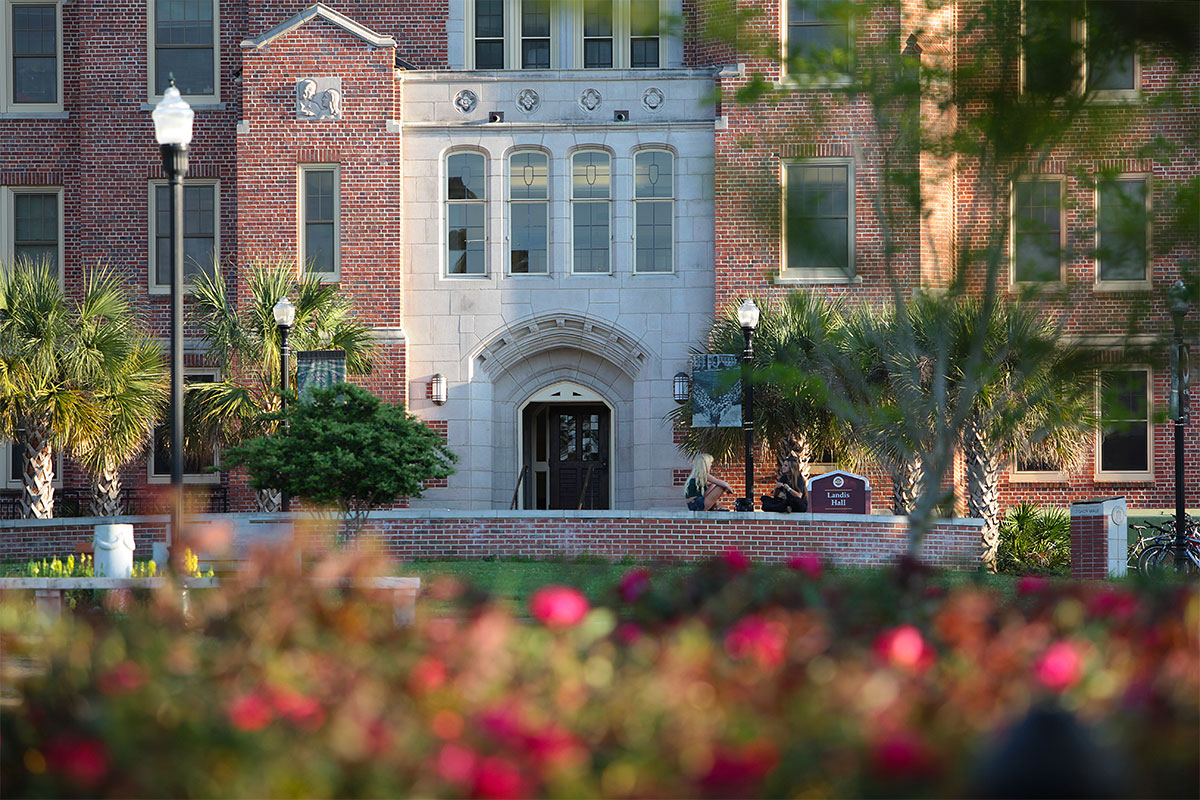


Follow Us!
Follow @floridastateITS for tech tips, alerts, giveaways and more
Get Tech Help
Access expert support for help with all your technology needs.
ITS Service Desk
Tech troubles? We’re here to help. The ITS Service Desk is the first point of contact for assistance with technology at FSU.
Hours | Monday-Friday 8AM-6PM ET
Top FAQs
How do I set up my FSU email on my devices?
What should I do if I am having trouble signing in to FSU systems?
How do I find the MAC address on my computer?
How do I assign delegated access?
Why is my video or webcam not working in Zoom meetings?
More Tech?
We have you covered. Get to know all the free software and tech available to students at FSU.


