As a faculty member, your work is central to the mission of FSU.
ITS is dedicated to meeting your unique technology needs. A variety of instructional technology, classroom support, collaboration tools and research software are available to support you, your teaching and your research.
Teaching Tools
Harness technology for synchronous and asynchronous learning experiences.
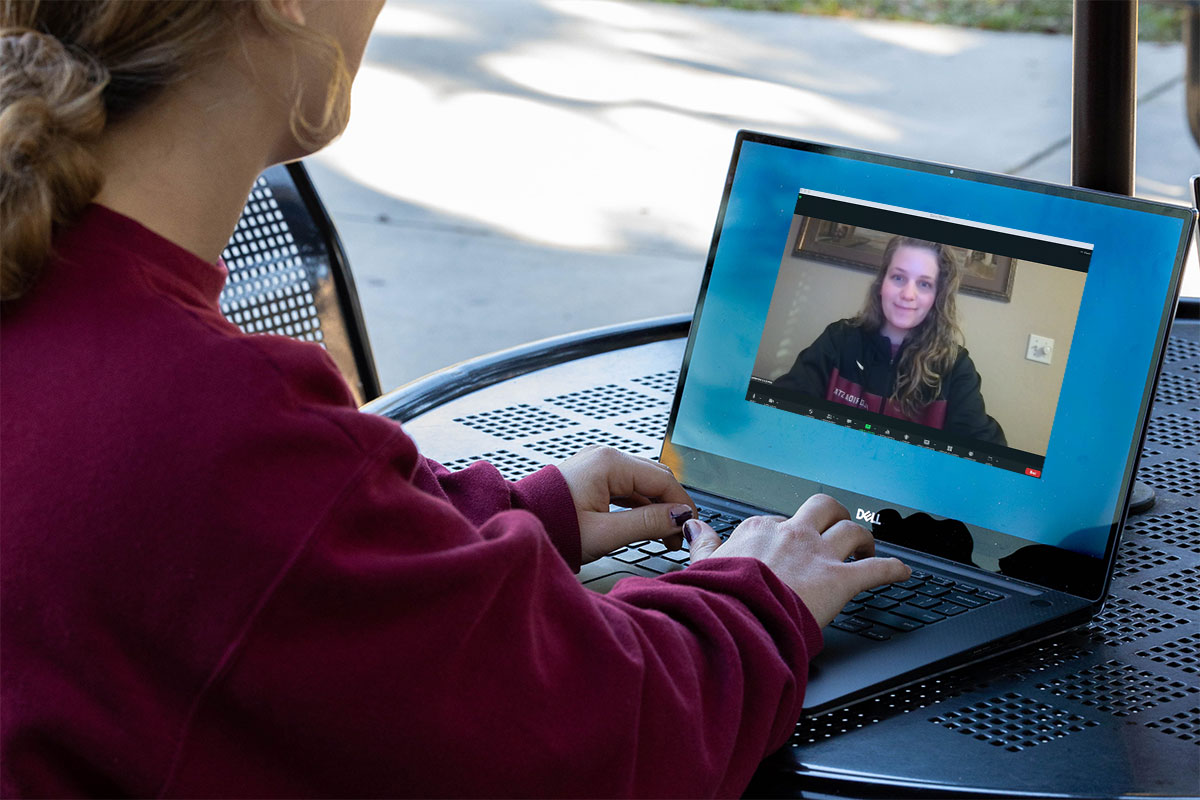


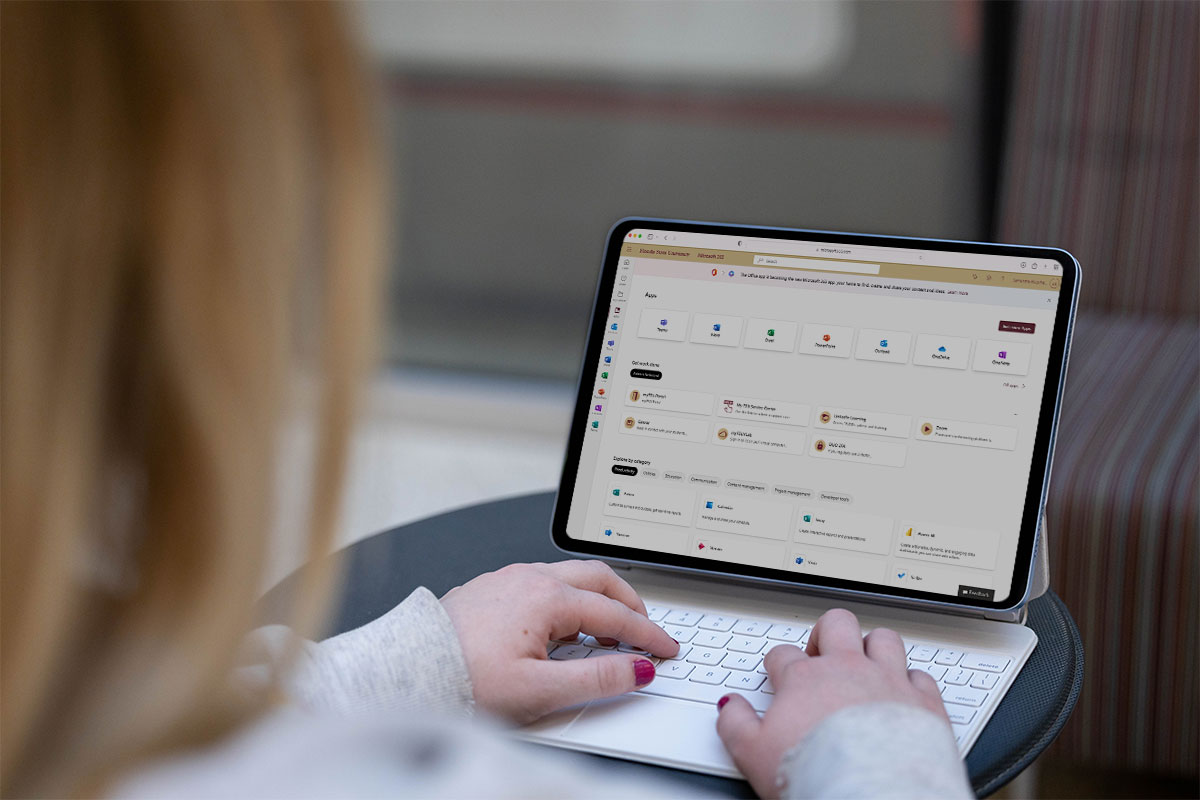
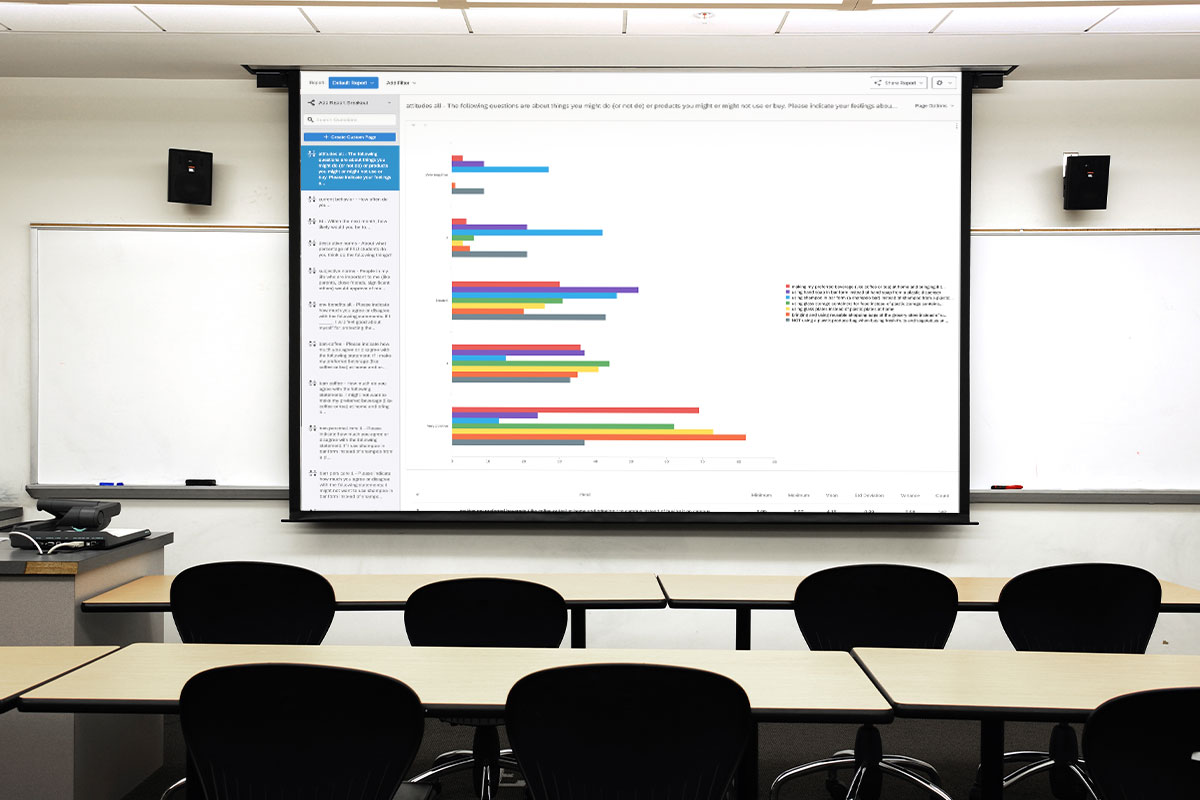
Beyond the Classroom
Augment lessons and extend learning beyond the classroom with these technologies.
Supplement Your Courses with Online Learning
LinkedIn Learning offers 13,000+ free online courses taught by industry experts—available online or via the mobile app. Consider using LinkedIn Learning video tutorials to supplement your course content or create curated playlists to help students learn software and develop skills required for class.
Access Campus Software from Anywhere
Encourage students to use myFSUVLab, the university’s virtual computer lab, for remote access to specialty software required for class—including MATLAB, SPSS and SAS. Students can use OneDrive Mapping to access their OneDrive files within the virtual computer lab for a seamless experience.
Connect to Secure Wi-Fi Around the Globe
Eduroam provides free, secure Wi-Fi access at participating universities around the globe. Whether you are traveling for research or teaching abroad, you and your students can connect to Eduroam for a secure and reliable connection using your FSUID and password.
Student Technology Fee
Learn about the latest instructional technology at FSU. The Student Technology Fee funds tech enhancements across campus to prepare students for technology-rich work environments.
IT Security
Take precautions to keep your computer, mobile devices and data safe.
Beware of Phishing Scams
Phishing scams attempt to steal personal information by tricking you into clicking a link or giving up your username and password. TIP: Check the Phish Tank for a list of known phishing emails targeting FSU.
Secure Your Account
If you think your account has been hacked, take action immediately and follow these instructions to minimize the damage.
Complete Cybersecurity Training
Browse our website for educational resources about ransomware, password security and more. Or schedule instructor-led cybersecurity training for your department.
Subscribe!
Subscribe to the PursuITS monthly newsletter for the latest on campus technology projects, partnerships and more.
IT Support
Access expert support for help with all your technology needs.
ITS Service Desk
Tech troubles? We’re here to help. The ITS Service Desk is the first point of contact for assistance with technology at FSU.
Hours | Monday-Friday 8AM-5PM ET
Classroom Support
The Technology Enhanced Classrooms team offers training on classroom technology and provides immediate assistance for classroom tech issues. Simply click the “Report Problem” button on the classroom computer screen.
Hours | Monday-Friday 7:30AM-9:30PM ET
Office of Digital Learning and Academic Technologies
The Office of Digital Learning and Academic Technologies (ODL) provides extensive training and support for Canvas and related integrations.
Top FAQs
How do I set up my FSU email on my devices?
How do I get an instructor account to use the classroom computer?
Why is my audio not working in Zoom meetings?
Why am I getting an error when I try to sign in to a classroom computer?
Why is my video or webcam not working in Zoom meetings?
What do I need to do after I reset my FSUID password?


