The technology you need no matter where you are.
Depending on your position and your manager’s approval, many FSU employees have the ability to work remotely when the need arises. Find the tips you need below to be successful and productive remotely.
Equipment
You will need a computer that can support necessary programs.
FSU-Issued Devices
Directors will determine the location of any university-provided equipment. Stationary equipment such as monitors and docking stations is recommended to be kept at the FSU worksite. Consult with your departmental IT support if you would like additional equipment to outfit multiple work locations.
Personal Devices
ITS highly recommends using university-owned and managed equipment while working from home. If you do not have an FSU-issued laptop or portable device, it will be your personal responsibility to purchase any additional equipment and follow the university standard for use of personal devices.
Mobile Devices
Tablets and cellphones make excellent on-the-go equipment but are not adequate as a standalone for remote work. If you are required to use a cellphone for work, you may be eligible for a cellular allowance and should talk with your department about options.
Virtual Meeting Tools
Stay connected with your team by using these powerful virtual meeting and collaboration tools.
Zoom
FSU Zoom supports virtual meetings and classes, breakout sessions and virtual office hours and provides enhanced security and privacy over personal Zoom accounts. TIP: Secure your Zoom meetings.
Teams
Microsoft Teams is an online workspace and collaboration tool that supports audio and video calls and integrates with other Microsoft apps. Teams can be downloaded to your computer or mobile device.
Voicemail
Remain accessible and responsive while you are off campus by setting up call forwarding so you can answer calls from another device or send your voicemail messages to your FSU email account for immediate delivery to your inbox.
WFH Best Practices
These additional tips and tricks will help you get the most out of working remotely.
Test Everything
Consider doing a trial run at your alternate working location to ensure your equipment and software is operating properly and your internet connection is adequate.
Powered On
Keep your computer powered on and connected to the internet overnight so important updates can be installed.
Password Resets
If you are working remotely on an FSU device, you will need to take an extra step after you reset your password.
Mind Your Manners
Make sure you are putting your best foot forward during virtual meetings with these tips on remote meeting etiquette and what tools to use when.
Remote Work Tools
These tools are designed with remote work, teaching and collaboration in mind.
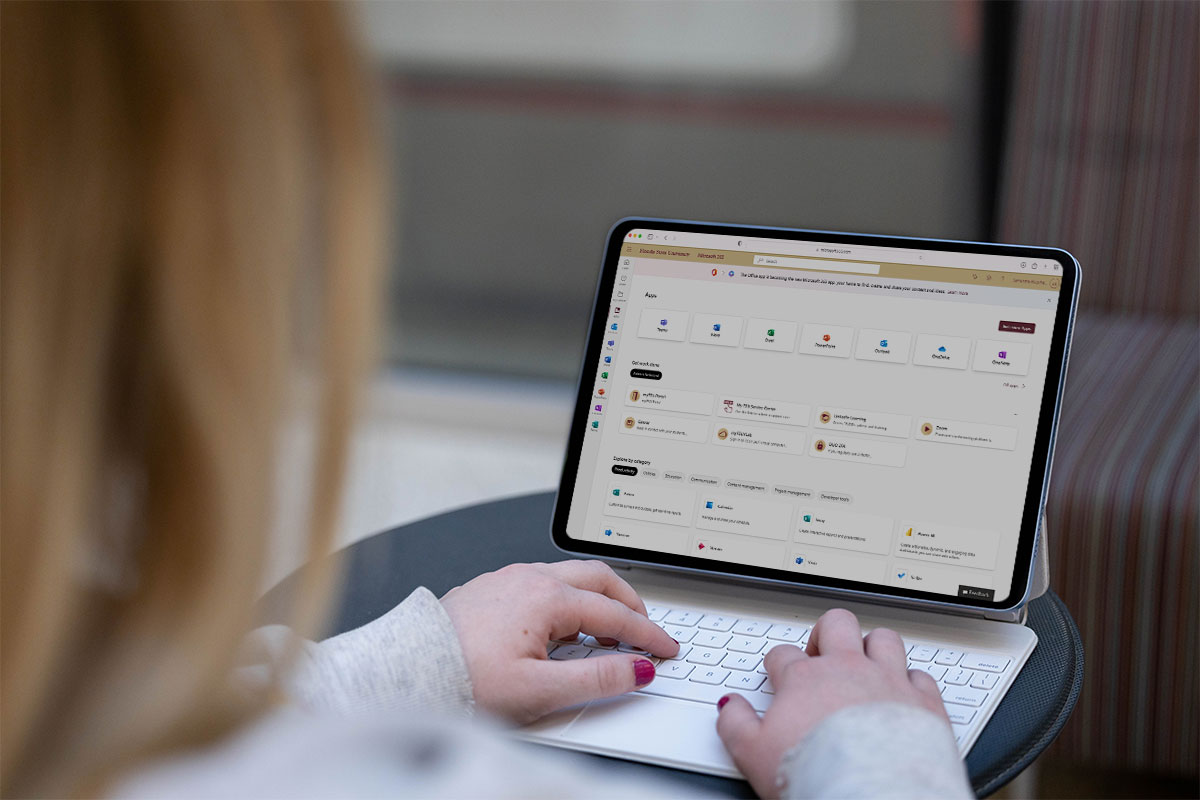
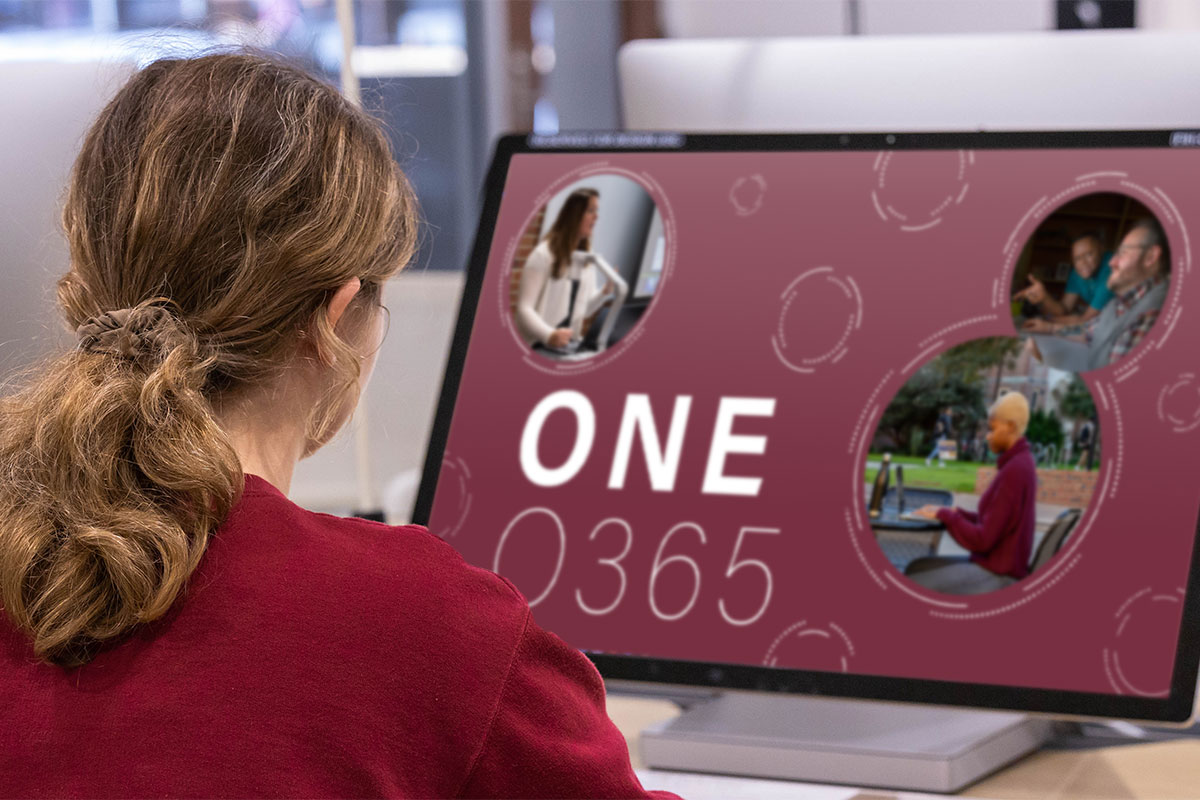





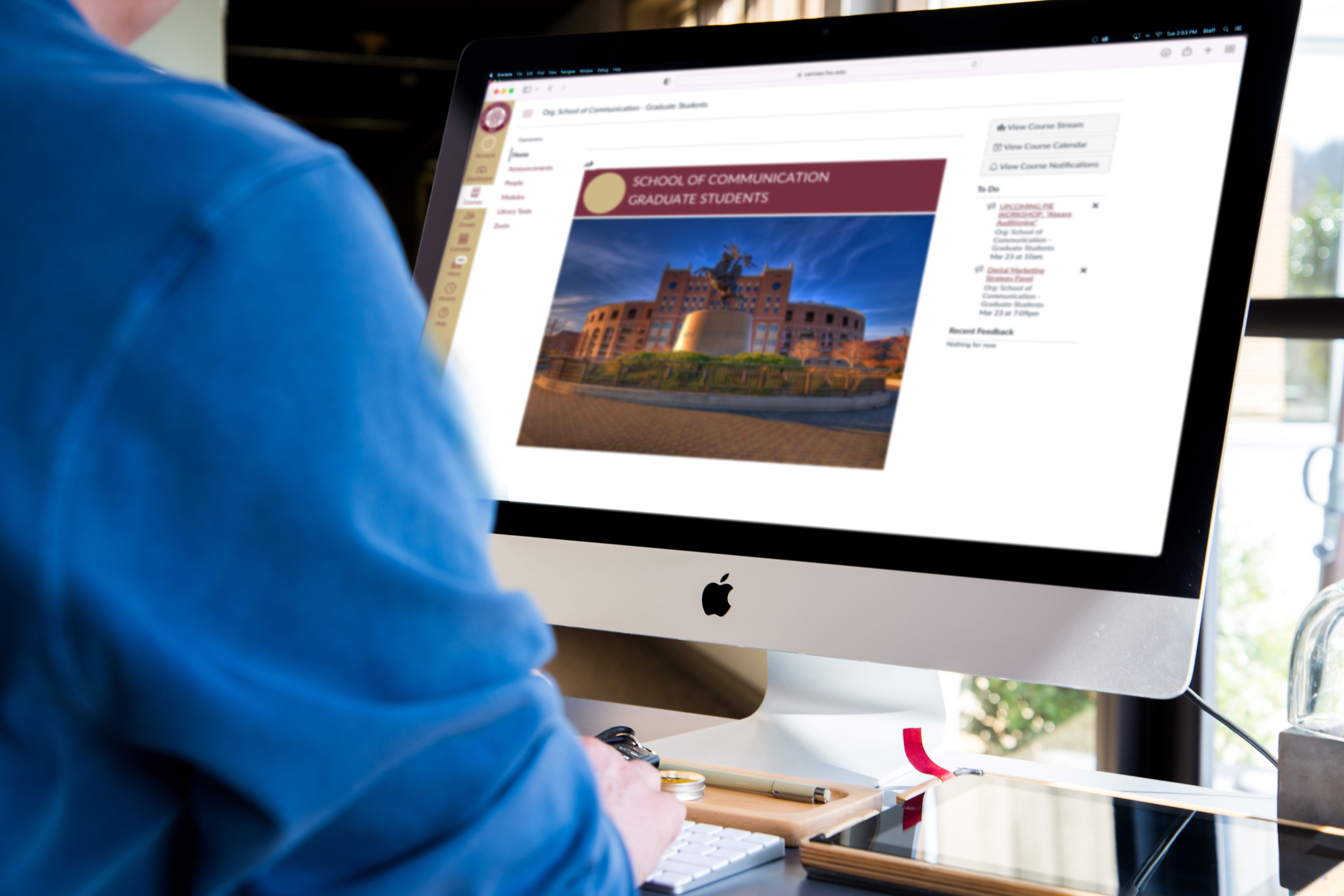
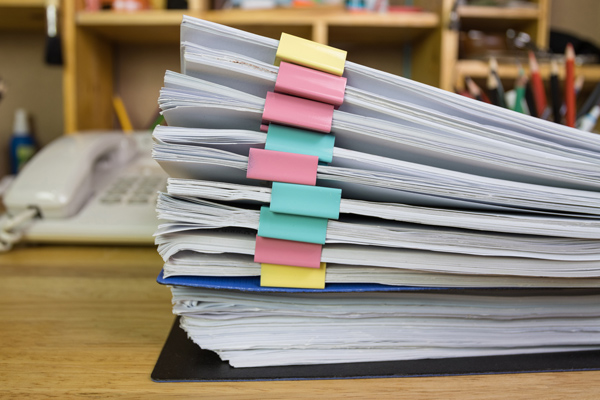
WFH Life
Check out our list of hand-picked courses designed to help you maximize productivity and successfully work and teach remotely.
IT Security
You should take extra precautions and practice the following tips to keep your computer, mobile devices and data safe while working remotely.
- Set up automatic updates for your operating system, apps and web browser
- Keep antivirus and other security software up to date and regularly scan for threats
- Use a secure, WPA2 network such as your home Wi-Fi to conduct university business
- Set a unique password for your home Wi-Fi network
- Make sure university information is not downloaded to a personal device where it may be exposed to household members
- Lock your device when you step away, even in your home
- Do not leave devices in unlocked vehicles or visible in your car
- Be aware of what information is visible on your screen and who can see it passing by
- Disable or cover your webcam when not in use
- Make sure you are not showing any personal information in your video stream or opt to use a virtual background
- Keep your guard up against phishing and ransomware attacks
Get Tech Help
Access expert support for help with all your technology needs.
ITS Service Desk
Tech troubles? We’re here to help. The ITS Service Desk is the first point of contact for assistance with technology at FSU.
Hours | Monday-Friday 8AM-6PM ET
University IT Support
Many FSU colleges and departments have dedicated IT support on site. Find your local IT help desk and support team.
Office of Digital Learning and Academic Technologies
The Office of Digital Learning and Academic Technologies (ODL) provides extensive training and support for Canvas and related integrations.
Top FAQs
Why is my video or webcam not working in Zoom meetings?
Why is my audio not working in Zoom meetings?
How do I check my voicemail while off campus?
What should I do if I am having trouble signing in to FSU systems?
How do I map my OneDrive to myFSUVLab?
How do I download and install the VPN?


