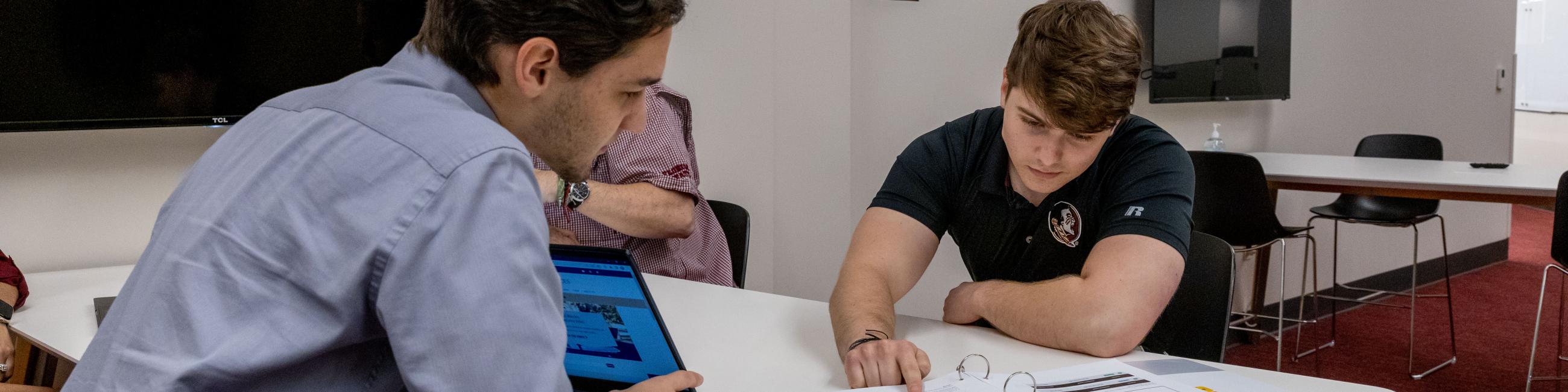Welcome to the Seminole family! We are so happy you are here.
ITS provides a host of valuable services to support your work, teaching and research. Start by setting up your devices and accounts, then explore all the tech services available to you as an employee at FSU.
Get Started
New to FSU? Start by setting up your university accounts.
Activate Your FSUID
Your FSUID is your key to all things FSU. It is used as your username for signing in and accessing many FSU systems and resources.
Set Your Password
Your password is used to access FSU Email, myFSU, Canvas and other university sites and systems. TIP: Follow these tips to create a strong password.
Download Duo Mobile
Duo, or 2-factor authentication (2FA), is an extra layer of security designed to protect your personal information and university data. Download the Duo Mobile app and register your devices to get started. TIP: Activate Duo Restore or add a second device to ensure you will not lose access if you get a new phone.
Set Up FSU Email
All employees receive an @fsu.edu email account powered by Microsoft Outlook. Your FSU Email comes with a 100GB mailbox and built-in calendaring and contacts and integrates with other Microsoft applications to maximize productivity. TIP: Employees can request a custom email address.
Sign in to Canvas
Canvas is the university’s online learning management system. Within Canvas you can build courses, create lessons and assignments, record lectures and facilitate communications with your students. Your Canvas account will be created automatically for you.
Request an FSU Phone Number
Work with your department to request an FSU Phone Line for official university business. Desk phones, headsets and conference call systems are all available for purchase through ITS. TIP: Set up voicemail-to-email to have voicemails delivered to your FSU email inbox.
Connect to the Network
Understand the university's different networks and when to connect to what.
Wired Connection
Most university buildings offer wired connections to the FSU Network for optimal browsing and download speeds. Contact your department’s IT support to get connected to the wired network in your building. If you opt to use Wi-Fi, select FSUSecure for a safe, encrypted connection.
Register a Smart Device
(must be connected to FSU network)
VPN Connection
FSU offers a Virtual Private Network (VPN) that creates a secure connection to the FSU network for employees working from a home or public network. When connected to the FSU VPN, you will be able to access shared department drives and resources.
Departmental IT Support
Many departments have dedicated IT staff to help manage employee computers. Talk with your departmental IT support first to determine what desktop support services are already configured for you.
Manage Your Device
Set up your computer and other devices with the proper software and security settings.
Run an Antivirus
FSU requires all university-owned computers to run the university’s comprehensive Computer Protection & Threat Response service. If you are using a personal computer, FSU highly recommends installing antivirus software including a firewall, adware and malware protection on all your devices. TIP: Download Norton 365 at a discounted price through the ITS Software Store.
Set Up Automatic Back Up
Keep your files safe by regularly backing up your data using Microsoft OneDrive. Employees have free access to 5TB of encrypted cloud storage. Sync your OneDrive files for automatic cloud backups.
Install Free and Discounted Software
The ITS Software Store offers dozens of software titles for personal and business use with discounts up to 100% off retail pricing.
Subscribe!
Subscribe to the PursuITS monthly newsletter for the latest on campus technology projects, partnerships and more.
Get Tech Help
Access expert support for help with all your technology needs.
ITS Service Desk
Tech troubles? We’re here to help. The ITS Service Desk is the first point of contact for assistance with technology at FSU.
Hours | Monday-Friday 8AM-6PM ET
University IT Support
Many FSU colleges and departments have dedicated IT support on site. Find your local IT help desk and support team.
Top FAQs
How do I set up my FSU email on my devices?
How do I set up two-factor authentication (2FA)?
Can I transfer my existing Zoom account to FSU Zoom?
How do I set up OneDrive as a network drive?
How do I sign in to my voicemail?
What should I do if I am having trouble signing in to FSU systems?
More Tech?
We have you covered. Get to know all the free software and tech available to employees at FSU.