Enhancing your virtual meetings in Microsoft Teams
Even though people have returned to the office and classrooms, virtual meetings are still a large part of our daily routine. If you need a tool to help host productive, collaborative meetings online, look no further. All FSU students, faculty and staff have free access to Microsoft Teams.
Microsoft Teams is more than just another videoconferencing application. With in-app tools such as Planner, standard and private channels, direct chat and more, there are so many ways to keep your team connected.
Here are seven tools Teams offers that help to enhance your virtual meetings.
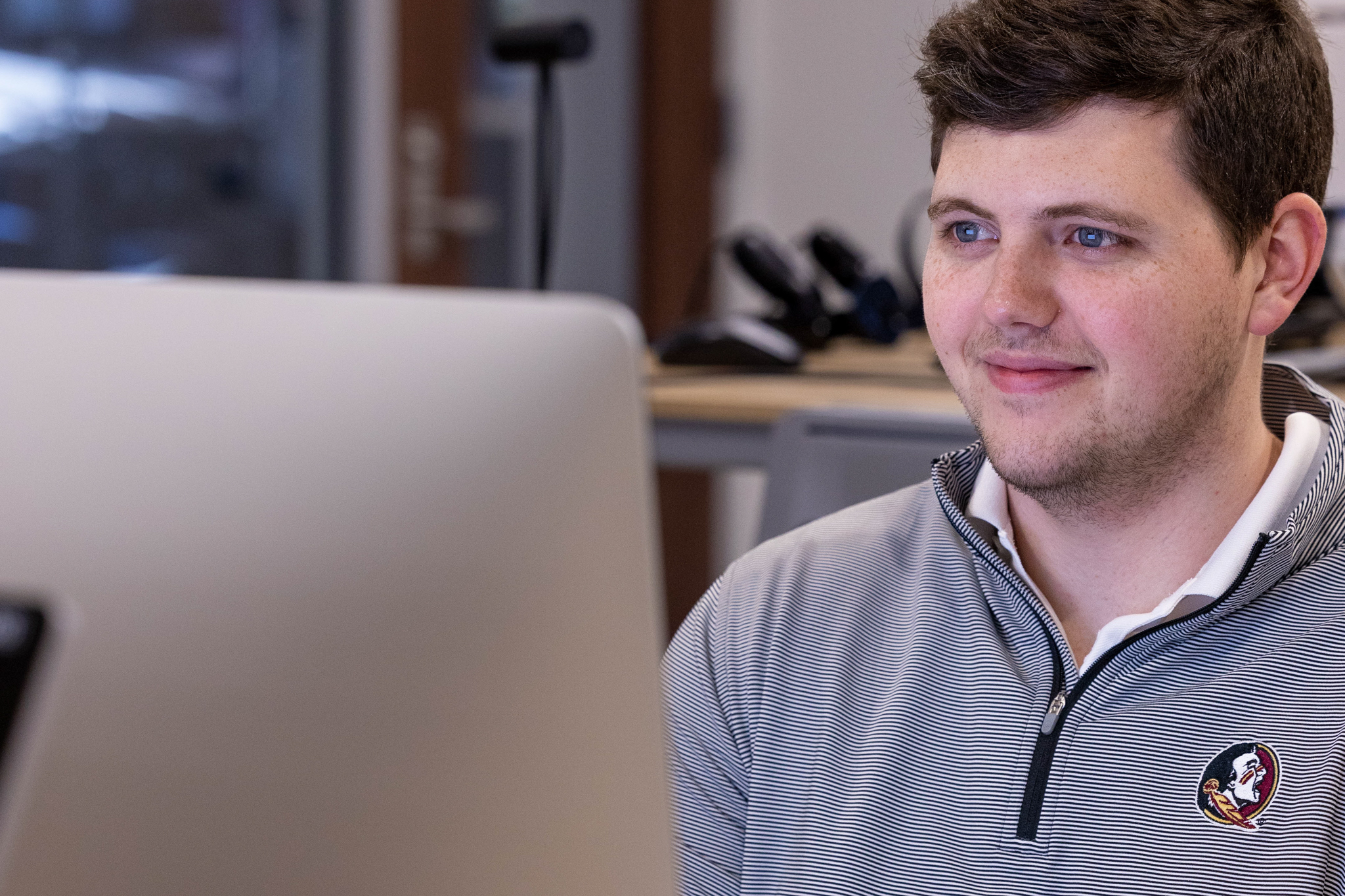
1. Large Meetings and Webinars
With Teams, you can host large meetings with up to 300 participants. Need to host even more people? You also can host a live event for up to 20,000 people (about the seating capacity of Madison Square Garden) who will have a managed Q&A experience. No matter if you need to meet with two people or 2,000 people, Teams has you covered at no additional cost.
2. Live Reactions
Want to give a thumbs up or raise your hand to ask a question? Teams has the ability to raise your hand, give a thumbs up, heart react, applaud, laugh or even show you are surprised. Not only do these reactions help you get your point across, but they also allow presenters to engage their audience in a more realistic way.
3. Meeting Chats
Often times you will find yourself needing to send links and documents in the chat feature during your meeting. Rather than having to remember to save the chat before your meeting is over, your chat will live in Teams even after your meeting is done. This also provides an easy way to follow up with your meeting participants weeks or even months later.
4. Effects and Backgrounds
Looking to add some fun to your meetings? In Teams, you can select a preloaded background or even upload your own image to help take your office to a magical place. Let your team members think you are in a game of Minecraft, a newly updated office or outside on Landis. The opportunities for a unique background are endless. You could even upload a graphic that promotes an upcoming event or initiative. Another option to help your team feel more connected in the virtual space is to turn on “together mode.” By doing so, you can all be sitting in the same lecture room, around a conference table or even as flowers in a field together.
5. Breakout Rooms
If you are looking to breakout into smaller groups, Teams makes it easy for small group discussions. You can make up to 50 breakout rooms for a meeting for large or small discussions. Simply manually or randomly assign participants to your desired number of breakout rooms.
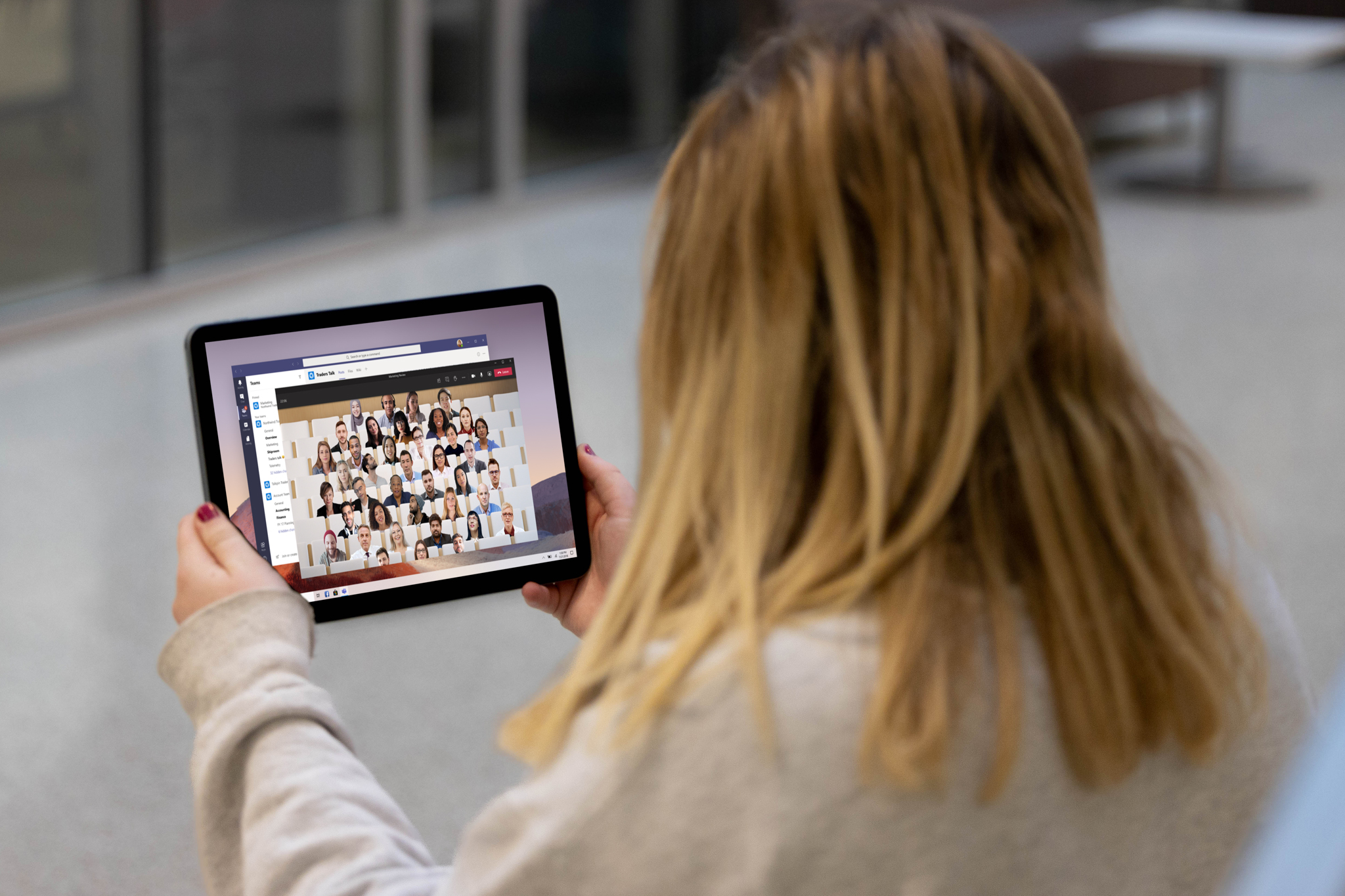
6. Apps
Whether you need a way to organize your notes or collaborate on a design with Teams add-ons like Microsoft OneNote or Whiteboard, there are apps for anything you might need to enhance your virtual meeting. Search for productivity, team building and more apps in your meeting directly.
7. Meeting Notes
When in a meeting, effective note taking is important to make your time meaningful. Teams gives you the ability to take notes directly in your meeting that will be available to your participants before, during and after. Need some help getting a transcription of your meeting? Sit back and let Teams do it for you. In addition to the ability to record a meeting, you can also start a transcription. Auto transcribe has a variety of languages to choose from and will detect and transcribe who is saying what during the meeting for you to download.
With all that Teams has to offer, it is time to consider making the switch for your next virtual meeting!
Visit the ITS Website to learn more about what is offered to you in Teams.
